Summary Reports:

Summary Reports:
The Real Estate Simulator Summary page contains summarized information about requested assessments, assessments taken, and assessment scores.
 To access the Summary page, simply click the Summary tab located to the right of the main tab, on the top right side of the main administrative page. To access the Summary page, simply click the Summary tab located to the right of the main tab, on the top right side of the main administrative page.
View of the Summary Page
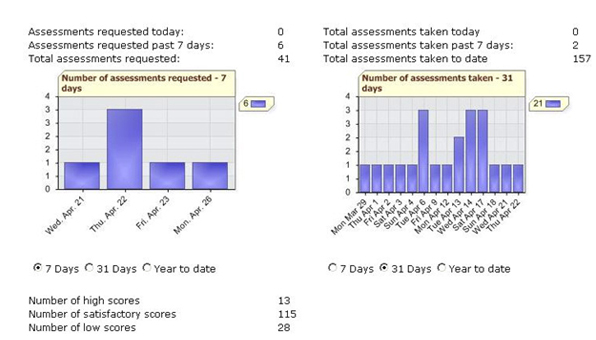

Assessments Requested:
On the left hand side of the Summary page you can see detailed information about requested assessments both in text form and in a chart form.
Text Display

As you can see from the example above, information is displayed for the number of assessments requested for the current day, for the last seven days, and the total requests since your account has been activated.
Graph Display

Select the time period you desire. You have a choice to display information on the graph for the last 7 days, last 31 days, or for the past year.
Assessments requested more than a year ago will not be displayed in graph. However, the total assessments requested number that appears in the text display does include requested assessments since the activation of your account, even if that is longer than one year.

Assessments Taken
On the right side of the Summary page you can see detailed information about assessments taken, both in text form and in a chart form.
Text Display

As you can see from the example above, information is displayed for the number of assessments taken for the current day, for the last seven days, and the total assessments taken since your account has been activated.
Graph Display
You can also display the assessment taken information in a graph. You can control the time period of the graph by clicking on the radial control below the graph.

Select the time period you desire. You have a choice to display information on the graph for the last 7 days, last 31 days, or for the past year.
Assessments taken more than a year ago will not be displayed in graph. However, the total assessments taken number that appears in the text display does include assessments taken since the activation of your account, even if that is longer than one year.

Assessment Scores
Information about assessment scores appears on the bottom left of the Summary page.

As you can see from the example above the information provided is the total number of high scores, total number of satisfactory scores, and the total number of low scores. Please note that these totals apply for all the assessments taken since the activation of your account.

|
