| Recruiting Management System
|
Sending Out RES: Adding a New Lead
This feature will allow you to proactively send assessments to prospective agents. This gives you the opportunity to send a personal invitation to anyone that you think has potential for your company.
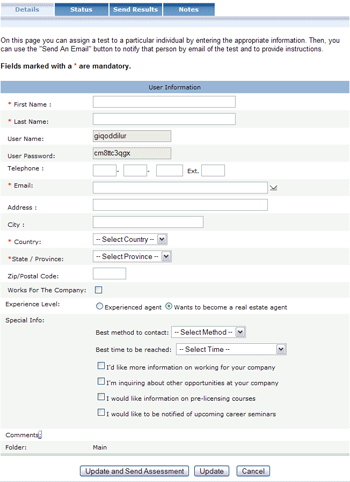 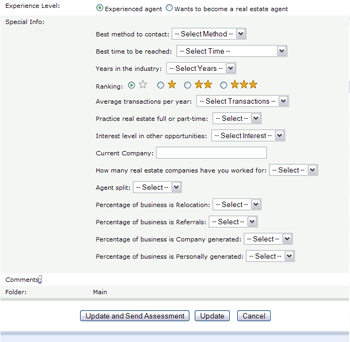 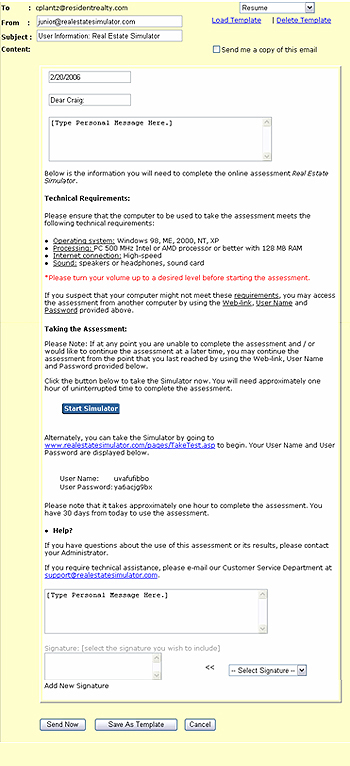
|
*Note: If you have a pop-up blocker, please allow pop-ups on your Real Estate Simulator database. If you are not able to or do not know how to disable your pop-up blocker see Method #2
Method #1:
- Click on the “Add Lead” button.
- If you have successful disabled your pop-up blocker, you should see the “Update Lead Info” screen.
- Enter in the details of the prospect that you would like to send the assessment to.
- Minimum you will be required to enter: First Name, Last Name, Email Address, Country and State/Province.
- If the person being sent the assessment, already works with your company, then select the “Works for Company” checkbox.
- If the candidate who you are sending the assessment to happens to be an experienced agent, you will also have an opportunity track details regarding their experience such as:
- Sales Rank
Average transactions per year
Interest level in other opportunities
The current company the work for
and more
If you are not ready to send the assessment to the candidate just yet but would like to save their contact details in your database, then click “Update”
- If you are ready to send the assessment, then click on the “Send Assessment” button
Method #2:
- Click on the “Add Lead” button.
- Click the “Main” button to refresh your page.
- Once the page refreshes, look for the “Empty Assessment” in the “Profile” section of the page.
- Click on the Empty Assessment.
- Click on the Edit Info option.
- Enter in the details of the prospect that you would like to send the assessment to.
- Minimum you will be required to enter: First Name, Last Name, Email Address, Country and State/Province.
- If the person being sent the assessment, already works with your company, then select the “Works for Company” checkbox.
- If you are not ready to send the assessment to the candidate just yet but would like to save their contact details in your database, then click “Update”
- If you are ready to send the assessment, then click on the “Send Assessment” button
|
|